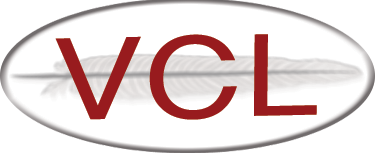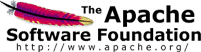Upgrade From 2.3.2 to 2.4.2
Scripted Upgrade
VCL 2.4.2 is the first release to include an upgrade script. All you need to upgrade VCL is the script. It will download and validate the VCL software and then upgrade your system. The script can be used to upgrade all three parts of VCL (database, web portal, and management node) or to upgrade each part individually. It works for upgrading from any previous version of Apache VCL.
Download Upgrade Script (vcl-upgrade.sh)
wget https://www.apache.org/dist/vcl/2.4.2/vcl-upgrade.sh.sha1
sha1sum -c vcl-upgrade.sh.sha1
wget https://www.apache.org/dist/vcl/KEYS
gpg --import KEYS
wget https://www.apache.org/dist/vcl/2.4.2/vcl-upgrade.sh.asc
gpg --verify vcl-upgrade.sh.asc
Running the upgrade script with no arguments will step you through upgrading all three parts of VCL. Alternatively, the following explains optional arguments. If upgrading the management node part of VCL, it will also prompt you to agree to the installation of various system level requirements needed for the code to run.
vcl-upgrade.sh [-h|--help] [-d|--database] [-w|--web] [-m|--managementnode]
[--dbhost <hostname>] [--dbadminuser <username>]
[--dbadminpass <password>]
-d|--database - upgrade database components
--dbhost may optionally be specified if not localhost
-w|--web - upgrade web server components
-m|--managementnode - upgrade management node (vcld) components
--dbhost <hostname> - hostname of database server (default=localhost)
--dbname <name> - name of VCL database on database server (default=vcl)
--dbadminuser <username> - admin username for database; must have access
to modify database schema and dump data for backup (default=root)
--dbadminpass <password> - password for dbadminuser (default=[no password])
Manual Upgrade Instructions
These instructions explain how to upgrade from VCL 2.3.2 to VCL 2.4.2. Please note it only applies for the upgrade from 2.3.2 to 2.4.2, this may or may not work for other versions.
The basic steps that will be performed
- Download and Extract 2.4.2 code
- Shutdown httpd and vcld services
- Create backup of vcl database
- Update mysql schema
- Update web code, create a backup, copy in new, make changes
- Restart httpd service
- Update management node vcl code, create a backup, copy in new, make changes
- Restart vcld service
Upgrade steps
-
follow instructions on the VCL download page to download and verify apache-VCL-2.4.2.tar.bz2 and put in in /root
-
extract VCL 2.4.2 code
tar xf apache-VCL-2.4.2.tar.bz2 -
Shutdown the httpd and vcld services
service httpd stop service vcld stop -
create a backup of the VCL database. This will provide a restore point if necessary.
mysqldump vcl > ~/vcl-pre2.4.2-upgrade.sql -
This step updates the database schema.
mysql vcl < /root/apache-VCL-2.4.2/mysql/update-vcl.sql -
Update the web code. This step we will move the 2.3.2 web directory out of the way, so we can copy in the new web code base. After copying in the new code, we will migrate your configuration changes. These instructions assume that you installed the VCL web code at /var/www/html/vcl. If you installed it elsewhere, replace /var/www/html/vcl with your vcl web root.
mv /var/www/html/vcl /var/www/html/vcl-2.3.2 -
Disable access to the old web code
echo "Deny from all" > /var/www/html/vcl-2.3.2/.htaccess -
Copy the new code in place
cp -r /root/apache-VCL-2.4.2/web /var/www/html/vcl-2.4.2 ln -s /var/www/html/vcl-2.4.2 /var/www/html/vcl -
Copy your 2.3.2 config files
cd /var/www/html/vcl-2.3.2/.ht-inc cp conf.php secrets.php pubkey.pem keys.pem /var/www/html/vcl/.ht-inc -
Add new items to conf.php. The following items need to be added to the conf.php file (they can be added anywhere as long as it is not inside an array() definition):
# (don't forget to edit conf.php in the **new** location) vim /var/www/html/vcl/.ht-inc/conf.phpdefine("SEMTIMEOUT", "45"); define("MAXINITIALIMAGINGTIME", 720); // for imaging reservations, users will have at least this long as the max selectable duration define("MAXSUBIMAGES", 5000); // maximum allowed number for subimages in a config # boolean value of 0 or 1 to enable documentation links on login page and page # where authentication method is selected # 0 = disables; 1 = enabled define("NOAUTH_HOMENAV", 0); # boolean value of 0 or 1 to control logging of non SELECT database queries for auditing or debugging purposes; queries are logged to the querylog table define("QUERYLOGGING", 1); # boolean value of 0 or 1 to control logging of XMLRPC calls for auditing or debugging purposes; queries are logged to the xmlrpcLog table define("XMLRPCLOGGING", 1); # documentation links to display on login page and page # where authentication method is selected when NOAUTH_HOMENAV is set to 1 $NOAUTH_HOMENAV = array ( "What is VCL" => "http://vcl.apache.org/", "How to use VCL" => "https://cwiki.apache.org/confluence/display/VCL/Using+VCL", "Report a Problem" => "mailto:" . HELPEMAIL, ); -
Make the maintenance directory writable by the web server user. Normally this is the apache user, if using a different user change below cmd accordingly.
chown apache /var/www/html/vcl/.ht-inc/maintenance -
Start httpd service
service httpd start -
Backup management node code. This step will make a backup copy of the 2.3.2
management node code. These instructions assume that you installed the VCL management node code at /usr/local/vcl. If you installed it elsewhere, replace /usr/local with your management node path.cp -r /usr/local/vcl /usr/local/vcl-2.3.2 -
Copy in the 2.4.2 management node code to /usr/local. First, rename the existing management node code directory to vcl-2.4.2 so that any drivers or other files you’ve added are preserved. Then, create a symlink for /usr/local/vcl and copy the new management code over top of it.
mv /usr/local/vcl /usr/local/vcl-2.4.2 ln -s /usr/local/vcl-2.4.2 /usr/local/vcl /bin/cp -r /root/apache-VCL-2.4.2/managementnode/* /usr/local/vcl -
Run install_perl_libs.pl to add any new perl library requirements:
/usr/local/vcl/bin/install_perl_libs.pl -
Start vcld service
service vcld start -
Make some test reservations and watch the vcld.log to verify everything is working correctly.
tail -f /var/log/vcld.log