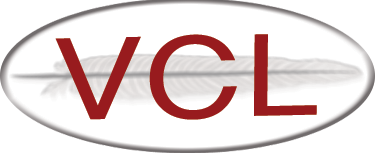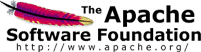Create a Windows Base Image
{excerpt}This page describes how to create a Windows base image.{excerpt}These instructions should work regardless of the provisioning engine being used (xCAT, VMware, etc.). Ignore the {color:#0000ff}{}VMware Only{}{color} sections if you are attempting to create an image using xCAT or some other bare metal provisioning engine.
Requirements
You will need the following:
- Windows installation ISO file
- Windows product key or KMS server address
The following must be done before an image can be captured:
- A computer for the machine being captured has already been added to the VCL database
- {color:#0000ff}{}VMware Only{}{color}: ** A VM host computer on which the guest is running as been added to the VCL database ** The guest VM has been assigned to the VM host via the Virtual Hosts link on the VCL website
These instructions assume you have root access and are using a bash shell.
{color:#0000ff}VMware Only:{color} Create a Virtual Machine
Create a Virtual Machine
VMware ESXi 4.x
The instructions assume that VMware has been configured with the following bridged networks:
-
Private: bridged to private interface: eth0
-
Public: bridged to public interface: eth1
-
Launch the vSphere Client, connect to the ESXi host and login
-
Click File > New > Virtual Machine
-
Configuration: Custom
-
Name: (doesn’t matter)
-
Select a datastore where the VM will reside
-
Virtual Machine Version: 7
-
Select the appropriate guest OS
-
Number of virtual processors: 1
-
Memory: 1GB
-
How many NICs: 2 ** NIC 1: Private, E1000 ** NIC 2: Public, E1000
-
SCSI controller: LSI Logic Parallel
-
Create a new virtual disk ** Disk Size: at least 30 GB ** Allocate and commit space on demand (Thin Provisioning): Yes ** Location: Store with the virtual machine ** Virtual Device Node: SCSI (0:0) ** Mode: Independent, Persistent
-
Edit the virtual machine settings before completion: Yes
-
Select the CD/DVD device ** Device Type: Datastore ISO File ** Click Browse and browse to an ISO file that has previously been copied to the datastore ** Connect at power on: Yes
-
Click Finish
VMware Server 1.x
The instructions assume that VMware has been configured with the following bridged networks:
-
VMnet0: bridged to private interface: eth0
-
VMnet2: bridged to public interface: eth1
-
Launch the VMware Server console and connect to the local VMware host: {tip} vmware & {tip}
-
Virtual Machine Configuration: Typical
-
Guest Operating System: Microsoft Windows
-
Version: Windows XP Professional (select the appropriate version if you are not installing XP)
-
Name: vmwarewinxp-base7-v1
-
Network connection: Custom ** /dev/vmnet0*
-
Disk size: 8.0 GB ** Allocate all disk space now: no ** Split disk into 2GB files: yes
-
Edit virtual machine settings ** Configure the VM CD-ROM drive to use the Windows XP ISO image ** Connection: Use ISO image: browse to path of Windows XP ISO image copied to the VMware host
-
Add: Ethernet Adapter ** Network Connection: Custom ** */dev/vmnet2*
VMware Server 2.x
- Open the VMware Infrastructure Web Access page:
{info:icon=false}https://
:8333{info} - Click the Virtual Machine menu
- Select Create Virtual Machine
- Name and Location ** Name: Windows XP Base ** Datastore: standard (This causes the VM to be created under /var/lib/vmware/Virtual Machines)
- Guest Operating System ** Operating System: Windows operating system ** Version: Microsoft Windows XP Professional (32-bit) ** Product Compatibility: 4 (Optional - the hardware version can be set to the default value of 7 if you do not have any older VMware Server 1.x hosts in your environment)
- Memory and Processors ** Memory Size: 1024 MB ** Processor Count: 1
- Hard Disk ** Click Create a New Virtual *** Capacity: at least 20 GB (This value can be adjusted to suit the size of the VMware host’s disk. It is best to create the base image with a large enough hard drive to accomodate your largest image. The hard drive of a VM can be expanded but it is a manual, time-consuming process.) *** File Options **** Allocate all disk space now: no **** Split disk into 2 GB files: yes *** Disk Mode: Independent/Persistent
- Network Adapter ** Click Add a Network Adapter *** Network Connection: select the name of your private network
- CD/DVD Drive ** Click Use an ISO *** Select the Windows ISO image you copied to the host. The ISO file must reside in /var/lib/vmware/Virtual Machines in order to be able to select it from this interface.
- Don’t Add a Floppy Drive
- Don’t Add a USB
- Click Finish
- Select the VM from the Inventory pane
- Click Add Hardware on the right side of the page
- Select Network Adapter ** Network Connection: select the name of your public network
- Click Next > Finish
Install Windows
Install Windows for a Base Image
{color:#0000ff}VMware Only:{color} Install VMware Tools
- Power on the VM if it is not already powered on
- Install VMWare Tools (Note: you must have a CD-ROM drive configured for the VM in order to install VMware Tools)
-
Click on the VM menu and select “Install VMWare Tools”
-
Select Typical and proceed through the setup pages accepting the
defaults
-
Reboot the VM when installation is complete
Install Cygwin SSHD
Follow the steps: Install & Configure Cygwin SSHD
{include:Capture A Base Image}