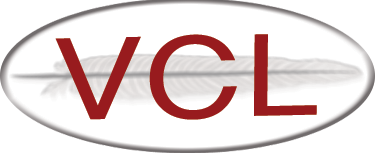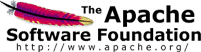Upgrade From 2.5 to 2.5.1
Scripted Upgrade
VCL 2.5.1 includes an upgrade script. All you need to upgrade VCL is the script. It will download and validate the VCL software and then upgrade your system. The script can be used to upgrade all three parts of VCL (database, web portal, and management node) or to upgrade each part individually. It works for upgrading from any previous version of Apache VCL.
Download Upgrade Script (vcl-upgrade.sh)
wget https://www.apache.org/dist/vcl/2.5.1/vcl-upgrade.sh.sha512
sha512sum -c vcl-upgrade.sh.sha512
wget https://www.apache.org/dist/vcl/KEYS
gpg --import KEYS
wget https://www.apache.org/dist/vcl/2.5.1/vcl-upgrade.sh.asc
gpg --verify vcl-upgrade.sh.asc
Running the upgrade script with no arguments will step you through upgrading all three parts of VCL. Alternatively, the following explains optional arguments. If upgrading the management node part of VCL, it will also prompt you to agree to the installation of various system level requirements needed for the code to run.
vcl-upgrade.sh [-h|--help] [-d|--database] [-w|--web] [-m|--managementnode]
[--dbhost <hostname>] [--dbadminuser <username>]
[--dbadminpass <password>]
-d|--database - upgrade database components
--dbhost may optionally be specified if not localhost
-w|--web - upgrade web server components
-m|--managementnode - upgrade management node (vcld) components
--dbhost <hostname> - hostname of database server (default=localhost)
--dbname <name> - name of VCL database on database server (default=vcl)
--dbadminuser <username> - admin username for database; must have access
to modify database schema and dump data for backup (default=root)
--dbadminpass <password> - password for dbadminuser (default=[no password])
Manual Upgrade Instructions
These instructions explain how to upgrade from VCL 2.5 to VCL 2.5.1. Please note it only applies for the upgrade from 2.5 to 2.5.1, this may or may not work for other versions.
The basic steps that will be performed
- Download and Extract 2.5.1 code
- Shutdown httpd and vcld services
- Create backup of vcl database
- Update mysql schema
- Update web code, create a backup, copy in new, make changes
- Restart httpd service
- Update management node VCL code, create a backup, copy in new, make changes
- Restart vcld service
Upgrade steps
-
follow instructions on the VCL download page to download and verify apache-VCL-2.5.1.tar.bz2 and put in in /root
-
extract VCL 2.5.1 code
tar xf apache-VCL-2.5.1.tar.bz2 -
Shutdown the httpd and vcld services
service httpd stop service vcld stop -
create a backup of the VCL database. This will provide a restore point if necessary.
mysqldump vcl > ~/vcl-pre2.5.1-upgrade.sql -
This step updates the database schema.
mysql vcl < /root/apache-VCL-2.5.1/mysql/update-vcl.sql -
Possibly move old web code. If /var/www/html/vcl is a directory, rename it to /var/www/html/vcl-2.5. These instructions assume that you installed the VCL web code at /var/www/html/vcl. If you installed it elsewhere, replace /var/www/html/vcl with your vcl web root.
mv /var/www/html/vcl /var/www/html/vcl-2.5 -
Disable access to the old web code
echo "Require all denied" > /var/www/html/vcl-2.5/.htaccess -
Copy the new code in place
cp -ar /root/apache-VCL-2.5.1/web /var/www/html/vcl-2.5.1 ln -sfn /var/www/html/vcl-2.5.1 /var/www/html/vcl -
Copy your 2.5 config files
cd /var/www/html/vcl-2.5/.ht-inc cp conf.php secrets.php pubkey.pem keys.pem /var/www/html/vcl/.ht-inc/ cp cryptkey/cryptkeyid cryptkey/private.pem /var/www/html/vcl/.ht-inc/cryptkey/ -
Set SELinux context If you are using SELinux, set the correct context:
chcon -R -t httpd_sys_content_t /var/www/html/vcl-2.5.1 chcon -t httpd_sys_rw_content_t /var/www/html/vcl-2.5.1/.ht-inc/maintenance chcon -R -t httpd_sys_rw_content_t /var/www/html/vcl-2.5.1/.ht-inc/cryptkey -
Update conf.php. The following item needs to be added to the conf.php file. (It is located above the define line for BASEURL in the conf-default.php file):
# (don't forget to edit conf.php in the **new** location) vim /var/www/html/vcl/.ht-inc/conf.phpdefine("SSLOFFLOAD", 0); -
Make the maintenance and cryptkey directories writable by the web server user. Normally this is the apache user, if using a different user change below command accordingly.
chown apache /var/www/html/vcl/.ht-inc/maintenance chown apache /var/www/html/vcl/.ht-inc/cryptkey -
Start httpd service
service httpd start -
Check testsetup.php Check that everything is correct by viewing the testsetup.php script in your browser. This script is located in the same directory as the index.php script. I.e.
https://your.site.url/vcl/testsetup.php -
Copy old management node code If /usr/local/vcl is a directory, copy it to /usr/local/vcl-2.5, rename /usr/local/vcl to /usr/local/vcl-2.5.1, and create a symlink. If /usr/local/vcl is a symlink to vcl-2.5, copy /usr/local/vcl-2.5 to /usr/local/vcl-2.5.1 and update the symlink.
# (for directory) cp -ar /usr/local/vcl /usr/local/vcl-2.5 mv /usr/local/vcl /usr/local/vcl-2.5.1 ln -s /usr/local/vcl-2.5.1 /usr/local/vcl# (for symlink) cp -ar /usr/local/vcl-2.5 /usr/local/vcl-2.5.1 ln -sfn /usr/local/vcl-2.5.1 /usr/local/vcl -
Copy new code in place Copy the new management node code over the old code:
/bin/cp -ar /root/apache-VCL-2.5.1/managementnode/* /usr/local/vcl-2.5.1 -
Run install_perl_libs.pl to add any new perl library requirements:
/usr/local/vcl/bin/install_perl_libs.pl -
Start vcld service
service vcld start -
Make some test reservations and watch the vcld.log to verify everything is working correctly.
tail -f /var/log/vcld.log