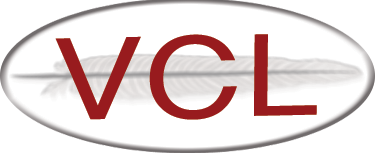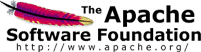Adding computers
Adding Individual Virtual Machines
- Click Manage Computers
- Select Edit Computer Information
- Click Submit
- Click Add Single Computer
- Fill in the following:
-
Hostname
-
Type - virtualmachine
-
Public IP Address
-
Private IP Address
-
Public MAC Address
-
Private MAC Address
NOTE: For VMware virtual machines, the MAC addresses you choose must be in the range 00:50:56:00:00:00 - 00:50:56:3F:FF:FF. Pay special attention to the upper bound of this range. 00:50:56:40:00:00 - 00:50:56:FF:FF:FF are NOT valid VMware virtual machines. -
Provisioning Engine - VMware or Libvirt Virtualization API
-
State - maintenance
-
Owner - admin@Local
-
RAM
-
No. Cores
-
Processor Speed
-
Network Speed
-
Check All VM Computers and newvmimages
-
- Click Confirm Computer
- Click Submit
Adding Multiple Virtual Machines
-
Click Manage Computers
-
Select Edit Computer Information
-
Click Submit
-
Click Add Multiple Computers
-
Fill in the following:
-
Hostname - the hostnames of all the computers must have a numerical part that is sequential, use a % as a placeholder where that part would be
-
Start value - the first number of the numerical part of the hostname
-
End value - the last number of the numerical part of the hostname
-
Type - virtualmachine
-
Start Public IP Address - if using static public addresses, the IP addresses must be sequential; enter the first address here; if using DHCP, just enter something like 1.1.1.1
-
End Public IP address - the last IP address of the sequence; if using DHCP, you’ll need to enter something that would work out to the last address relative to Start Public IP Address (i.e. if adding 3 computers, use 1.1.1.1 for start and 1.1.1.3 for end)
-
Start Private IP Address - similar to Start IP Address, but for the private side
-
End Private IP Address - similar to the End IP Address but for the private side
-
Start MAC Address - if MAC addresses are sequential, with the first one being the private MAC address for the first computer, the second one being the public MAC address for the first computer, the third one being the private MAC address of the second computer, etc, you can enter the first one here and then have the option of downloading data to add to your dhcpd.conf file from the Computer Utilities page
NOTE: For VMware virtual machines, the MAC addresses you choose must be in the range 00:50:56:00:00:00 - 00:50:56:3F:FF:FF. Pay special attention to the upper bound of this range. 00:50:56:40:00:00 - 00:50:56:FF:FF:FF are NOT valid VMware virtual machines. -
Provisioning Engine - VMware or Libvirt Virtualization API
-
State - maintenance
-
Owner - admin@Local
-
RAM
-
No. Cores
-
Processor Speed
-
Network Speed
-
Check All VM Computers and newvmimages
-
-
Click Confirm Computers
-
Click Submit