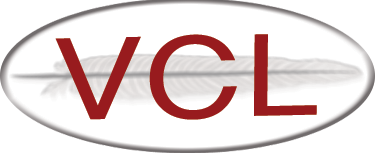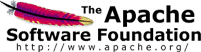Additional Steps for Linux Images
On the Connect! page, the following connection information will be displayed:
- The remote VCL computer’s IP address
- The userid to use (it should be your own)
- The password to use when connecting
Log in using ssh. You can use X11 forwarding (and if not connecting from unix, an X11 server on your own machine) to run graphical applications.
After you have logged in to the remote machine, you can gain root access by running the command sudo bash
If you have not selected to capture the image by the end of the reservation time, VCL will automatically capture the image so that you will not lose any work.
The following steps form a good guideline of what to do while creating your image:
- Install your applications. Here are some suggestions/tips on loading software to the remote machine:
- If you have access to enough network storage, it may be easiest to copy the software installation files in network filespace and access them from the remote machine.
- Copy the media to the remote machine using SCP (WinSCP is a good and simple SCP application for Windows)
- Post install of software:
- remove any copies of software media (needlessly takes up space in the image which increases the loading time for new reservations of the image)
- Configure any application customizations