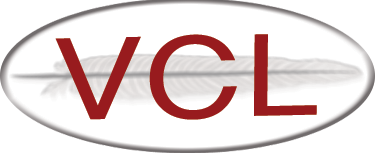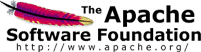Updating an Existing Image
This is a continuation of other pages, if you did not come from Save the Image , you should start at Creating a New Image from a Base Image .
Understanding Image Revisions
Each VCL image can have multiple revisions. When a VCL image is saved, all data from the image’s disk is saved in disk image files. A revision is still a full set of disk image files, but information about each revision allows them to be tracked as a series of updates to a VCL image. Think about it like writing a paper. If you print a first draft, you end up with the 1st revision of the paper. After making some changes and printing it again, you end up with the 2nd revision of the paper. Now, you have two physical copies of the paper. The 2nd one is based on and very similar to the 1st one, but it is still a separate copy of it. You could end up with more revisions if you make more changes. When you decide to publish it, you can choose any of the revisions, though you’ll most likely choose the most recent one.
With VCL, you can make as many revisions as you want, and you can select which is the production image, that is, the one users get when they make a reservation. You can select which revision is in production by going to Manage Images->Edit Image Profiles, and clicking Edit next to the desired image. Then, scroll down to the bottom of the page and select the radio button for the revision you would like to be in production.
Only the owner of an image can create new revisions of it. If you need someone else to update an image, simply change the owner of the image to that person (and make sure they have access to update images).
Steps to Finish Updating an Existing Image
- After selecting Update Existing Image, click Submit
- The next page will present you with an Install Agreement stating that all software in the image is appropriately licensed
- Click I agree (clicking I do not agree will take you back to Current Reservations)
- On the next page, enter any notes for yourself and other admins about the image. These notes are not viewable by normal users - only people with access to manage the image.
- Click Create New Revision to start the imaging process